|
Decrypting Files (Simple) |

|

|

|
||
|
Decrypting Files (Simple) |

|

|

|

|
Decrypting Files (Simple)
|
|
||
Decrypting Files ("Decrypt Files" button)
Files with the suffix ".qce" (qce – quickcrypto encrypted) are encrypted files that can be selected for decryption. Clicking the "Decrypt Files" button will present a standard common screen that is requesting you select a file (*or many files) to be decrypted.
Browse through the drives and associated folders by clicking on the image path tree displayed and then either 'double-click' the chosen file or highlight your selection and click 'Open'.
(*To select more than one file within a folder hold down the ‘Ctrl’ keyboard key whilst clicking on the file names.)
Depending on options set-up, you may now be asked to select what the decrypted file name is to be called and where it should be saved. If you’re happy with the default shown (the same folder location and the file name equalling the old file name with the trailing “.qce” extension removed) then just click “OK”. Otherwise enter a new name and/or location of your choice.
A “Pass Phrase” is now required. Enter the phrase - this key must be the phrase used to encrypt the file, decryption will not take place successfully without the correct Pass Phrase.
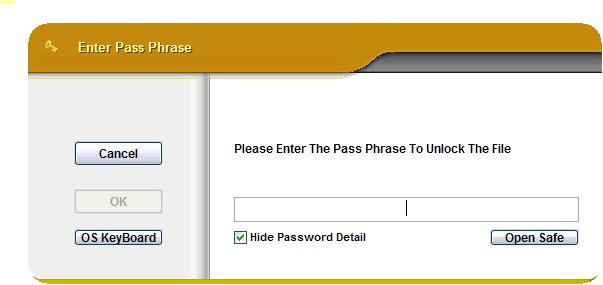
Once the Pass Phrase is entered the file decryption will take place and progress update messages will be displayed in the main console text window.
Note - a Pass Phrase will not be requested if the file has been encrypted using a key file only and that key file is already available.
The 'OS KeyBoard' button will open an On Screen Key Board. This facility replicates a manual keyboard, but instead of manually pressing keys on a keyboard, it lets you click characters using the mouse. The OS KeyBoard is an extra facility that prevents any key logging software on your system capture the Pass Phrases that you type to encrypt or decrypt files or text.
The 'Open Safe' button will open the Password Safe (assuming the Password Safe password is entered correctly) to allow you to retrieve a pass phrase in the Password Safe. This enables you to hold many long secure pass phrases for different files, systems or people and keep them all securely locked away.
The CryptoExplorer can also be used to encrypt and decrypt files.
The Windows Explorer can be used to encrypt and decrypt files.