|
Minimize To System Tray |

|

|

|
||
|
Minimize To System Tray |

|

|

|

|
Minimize To System Tray
|
|
||
"System Tray" button (or "Menu>Options>Minimize To System Tray"
Clicking this button or menu option will 'shrink' or minimize QuickCrypto to the System Task Bar Tray:
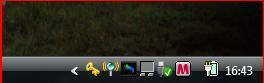
This is typically used if you always require the major functions of QuickCrypto to be readily at hand.
Left clicking this icon will quickly load (restore) QuickCrypto.
But to quickly access the major functions 'right-click' the key symbol in the taskbar and a 'popup menu' will be displayed:
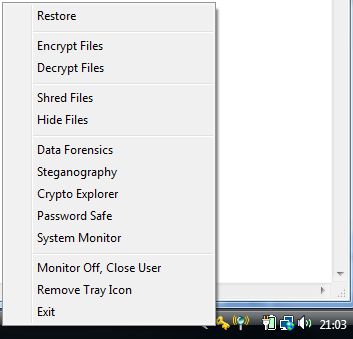
Now clicking any of the options on the popup menu above will load the appropriate feature.
NOTE - To remove the key symbol icon from the system tray - click on "Remove Tray Icon" in the popup menu.
Related Info:
If you have also clicked "Run On Windows Start Up" (Options>Run On Windows Start Up) and enabled "Minimize To System Tray" then QuickCrypto will start-up minimized in the Task Bar System Tray on Windows start up!
If you have enabled the System Monitor a different icon will appear in the system tray.