|
Decrypt Email / Text Messages |

|

|

|
||
|
Decrypt Email / Text Messages |

|

|

|

|
Decrypt Email / Text Messages
|
|
||
To Decrypt an Email Message (or any text encrypted by QuickCrypto)
"Double-Click" the encrypted text attached to the email (the attachment should display with a 'padlock' icon symbol next to it).
QuickCrypto will automatically load and ask for the Pass Phrase (as illustrated below).
If the correct Pass Phrase is entered the message will be decrypted and displayed.
If encrypted text is received within the body of the email (that is, not as an attachment - older versions of QuickCrypto may do this or if a web mail system has been used), 'Right-Click' on the email text and 'Select All'. Right-Click again on the email text and select 'Copy'.
Launch QuickCrypto and press its 'Paste' button. QuickCrypto should automatically try and decrypt the text, but if it doesn't then press the 'Decrypt Text' button.
Enter the agreed Pass Phrase. Note - the pass phrase is case sensitive and can contain spaces and numbers up to 55 characters long:
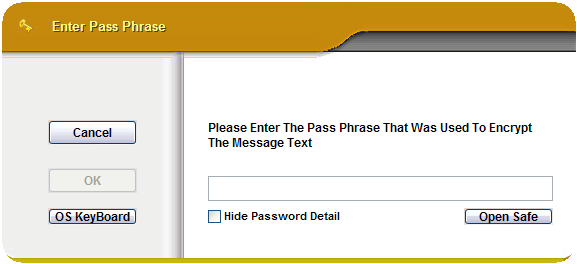
Press 'OK' (this button will be enabled once a Pass Phrase has been entered)
Message is decrypted (assuming the correct Pass Phrase has been entered) and shown in the text window.
You're done, the message text will be shown in the display window.
The 'OS KeyBoard' button will open an On Screen Key Board. This facility replicates a manual keyboard, but instead of manually pressing keys on a keyboard, it lets you click characters using the mouse. The OS KeyBoard is an extra facility that prevents any key logging software on your system capture the Pass Phrases that you type to encrypt or decrypt files or text.
The 'Open Safe' button will open the Password Safe to allow you to retrieve a pass phrase from the Password Safe. This enables you to hold many long secure pass phrases for different text or people and keep them all locked away, encrypted with one master pass phrase.